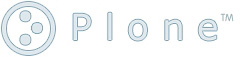HOWTO setup and run a Plone 4 site
by
Timothy L Mieszkowski
—
last modified
Mar 30, 2025 08:15 PM
This is a detailed guide to running a plone4 site in the modern day. This is for people who know docker and plone 4.
Introduction
To run a system with Python version 2 we will use Debian Buster (version 10.) To make this easy you can use docker with a Dockerfile like this:
FROM debian:buster
EXPOSE 8080
RUN apt-get update && apt-get install -y build-essential libssl-dev zlib1g-dev libjpeg-dev libreadline-dev libxml2-dev libxslt1-dev
RUN apt-get install -y python2-dev python-pip
RUN apt-get install -y vim git bash wget nmap
RUN apt-get install -y python-pycurl python-certifi
RUN adduser me
USER me
WORKDIR /home/me
COPY ./Plone-4.3.19-unifiedinstaller.tar ./Plone-Installer.tar
RUN tar -x -f Plone-Installer.tar
WORKDIR ./Plone-4.3.19-UnifiedInstaller/
RUN ./install.sh standalone --password=p4ssw0rd
COPY ./my.sourcecode ./src/my.sourcecode
RUN pip install bobtemplates.plone==1.0
USER root
RUN chown -R me:me src/me.*
USER me
CMD bash
... etc etc ...
To run this Dockerfile first download plone put it in the directory with your dockerfile and then run:
docker build -t myplonesite ./
after completed then run
docker run -v Volumename:/home/me/Plone -p8080:8080 -it myplonesite
Now you can run Plone as normal:
cd /home/me/Plone/zinstance/
bin/buildout -c develop.cfg
bin/instance fg
Now open in your browser and create your Plone site:
localhost:8080/